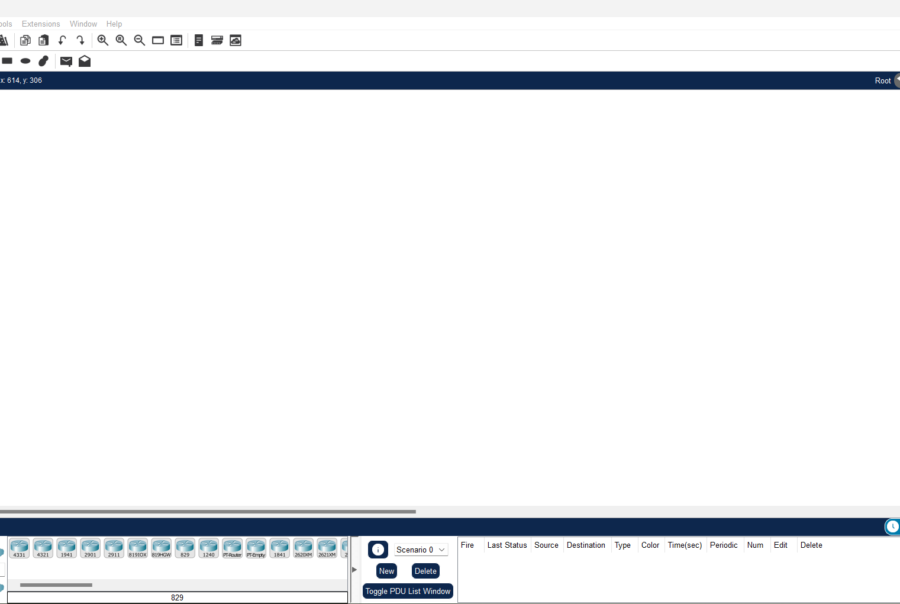Are you excited to dive into the world of networking but feeling a tad bewildered on where to begin? Fear not! Cisco Packet Tracer is your beacon in the fog, ready to guide you through the maze of networking concepts. In this guide, we’ll embark on the journey of setting up your very first network lab using Cisco Packet Tracer, from unraveling its applications to fine-tuning your network devices. Let’s delve right in!
Understanding Cisco Packet Tracer
Picture Cisco Packet Tracer as your virtual playground for mastering networking concepts. It’s akin to a sophisticated simulator where you can concoct, configure, and troubleshoot networks without grappling with tangible hardware. This makes it a godsend for novices and seasoned pros alike. Whether you’re gearing up for a certification exam or simply aiming to bolster your networking prowess, Cisco Packet Tracer delivers an immersive simulation experience.
Getting Acquainted with the Tools
Before we commence building our network lab, let’s take a brief tour of the arsenal at our disposal in Cisco Packet Tracer. You’ll encounter an array of networking devices, including routers, switches, PCs, access points, cables, and more. These tools seamlessly integrate into your workspace, empowering you to architect and fine-tune your network configuration effortlessly.
Setting Up Your Maiden Network Lab
For our inaugural foray into networking, let’s keep it straightforward. We’ll construct a rudimentary network comprising two PCs and a switch. Here’s the playbook:
- Launch Cisco Packet Tracer and initialize a fresh blank workspace.
- Drag two PC devices and one switch device onto the canvas.
- Forge connections between the PCs and the switch using Ethernet cables. Simply select a cable type from the toolbar, affix it to a PC, and dock it onto a port on the switch.
- Energize all devices by toggling the power switch for each one.
Are you excited to dive into the world of networking but feeling a tad bewildered on where to begin? Fear not! Cisco Packet Tracer is your beacon in the fog, ready to guide you through the maze of networking concepts. In this guide, we’ll embark on the journey of setting up your very first network lab using Cisco Packet Tracer, from unraveling its applications to fine-tuning your network devices. Let’s delve right in!
Understanding Cisco Packet Tracer
Picture Cisco Packet Tracer as your virtual playground for mastering networking concepts. It’s akin to a sophisticated simulator where you can concoct, configure, and troubleshoot networks without grappling with tangible hardware. This makes it a godsend for novices and seasoned pros alike. Whether you’re gearing up for a certification exam or simply aiming to bolster your networking prowess, Cisco Packet Tracer delivers an immersive simulation experience.
Getting Acquainted with the Tools
Before we commence building our network lab, let’s take a brief tour of the arsenal at our disposal in Cisco Packet Tracer. You’ll encounter an array of networking devices, including routers, switches, PCs, access points, cables, and more. These tools seamlessly integrate into your workspace, empowering you to architect and fine-tune your network configuration effortlessly.
Setting Up Your Maiden Network Lab
For our inaugural foray into networking, let’s keep it straightforward. We’ll construct a rudimentary network comprising two PCs and a switch. Here’s the playbook:
- Launch Cisco Packet Tracer and initialize a fresh blank workspace.
- Drag two PC devices and one switch device onto the canvas.
- Forge connections between the PCs and the switch using Ethernet cables. Simply select a cable type from the toolbar, affix it to a PC, and dock it onto a port on the switch.
- Energize all devices by toggling the power switch for each one.
Configuring Your Network
Now that we’ve erected our network scaffolding, let’s infuse it with intelligence:
- Click on one of the PCs to access its configuration panel.
- Bestow an IP address upon the PC by navigating to the “Desktop” tab and selecting “IP Configuration.” Populate the requisite fields such as IP address, subnet mask, and default gateway.
- Mirror the configuration process for the second PC.
- Tweak the switch settings by selecting it and navigating to the “CLI” tab. Here, you can manipulate settings such as VLANs and port configurations using Cisco IOS commands.
Conclusion
Voilà! You’ve triumphantly erected and configured your inaugural network lab using Cisco Packet Tracer. This marks just the commencement of your odyssey into the enthralling realm of networking. Feel free to experiment with diverse network topologies, unearth advanced configurations, and perpetuate your quest for enlightenment. With Cisco Packet Tracer as your unwavering companion, the possibilities are limitless!
Eager to ascend to greater heights in your networking prowess? Plunge deeper into Cisco Packet Tracer and unlock its full potential as you traverse the path toward networking mastery. Happy networking!